3 Ways to Get Mirrored Output with Any Printer
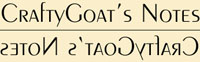 When you're doing an image transfer that includes text, you have to make sure the text is mirrored so it will end up the right direction on the polymer clay. Normally you'd do this by changing the "mirrored output" setting in the printer's advanced properties. But what do you do if your printer doesn't support mirrored output?
When you're doing an image transfer that includes text, you have to make sure the text is mirrored so it will end up the right direction on the polymer clay. Normally you'd do this by changing the "mirrored output" setting in the printer's advanced properties. But what do you do if your printer doesn't support mirrored output?
That's what we found ourselves wondering when our new Dell 3100cn color laser printer arrived. I was eager to try out an image transfer on it, and was stumped when I couldn't find the setting for Mirrored Output. We searched all the settings, and we did some online searches... but we couldn't find a way to do mirrored output on this otherwise full-featured printer. Fortunately, we figured out some work-arounds, so now I'm able to make image transfers whenever I want.
Here's some tips on making your own mirrored output -- regardless of your printer type:
1. Use your software
Many software applications have mirror-image functionality built in. For example, Microsoft Word or Publisher can do mirror image text through the use of their Word Art tool. Just create your text as WordArt, then use the Flip Horizontal tool. Photoshop also has a Flip Horizontal tool. If you're not sure whether your desktop publishing software supports mirror images, try searching its help files for "mirror image" or "flip horizontal."
2. Print to PDF
If your software doesn't support flipping objects, try the free pdf995 printer driver. It's a PDF generator, which means it takes your file (from Word, IE, etc) and "prints" or converts it to a PDF. Once you download and install the software, follow these steps to print a mirror-image item:
- Choose PDF995 from the Printer Name drop-down.
- Click the Properties button, and then the Advanced button.
- On the Advanced Options page, expand the Document Options section, then the PostScript Options section.
- Change the final list item to say Mirrored Output: Yes
- When you tell it OK to print, it'll ask you where you want to save your PDF document. Pay attention to where you save it.
- Two ads will pop-up (unless you splurge for the $9.95 paid version of the software). Just click Continue using the sponsored version on the first ad, and close the second.
- Open your PDF file to see the mirrored (and, oddly, upside-down) output.
- Print this to your printer and use it to transfer.
3. Just copy it
Some copiers have an option to do mirror images. Just print your document normally, then use a copier to flip it.
Image transfers can be a lot of fun, and they add a lot of options to polymer clay projects. I hope these tricks for printing mirrored text, regardless of your printer's options, will help you create some great text transfers.
[Update 9/13/07: Just wanted to mention that I now use CutePDF instead of PDF995. It's free & it works the same -- but it doesn't have the annoying pop-ups.]


Comments
Thank you, Thank you, this info is just what i was looking for as i suffer from a dissability called strephosymbolia (aka) Dyslexia. i read and write in the true mirror image from right to left. i`ll give these settings a tryout
and see if it works on my Lexmark X1150. To whoever posted the info (i am glad to see someone has a brain for a change & knows how to
use it) Stephen D. Waner
Posted by: Stephen D. Waner | February 24, 2007 11:25 AM
Thank you for the great information! I have been on the phone with Dell for over an hour and they had no answers. Then I found your site and I went into Microsoft Word and it worked. Thank you so much, Sherry
Posted by: Sherry | May 16, 2011 6:22 PM